Demonstrating impact
Searching for an author’s publications
A citation report or analyse results report can always be generated from any list of results in Web of Science. To do this you will need to find all available documents by the author in Web of Science.
- Select the Authors tab from the search box.
-
Enter in the author name as specified. Add name variants if the authors name is likely to appear in any other varying forms in publications.
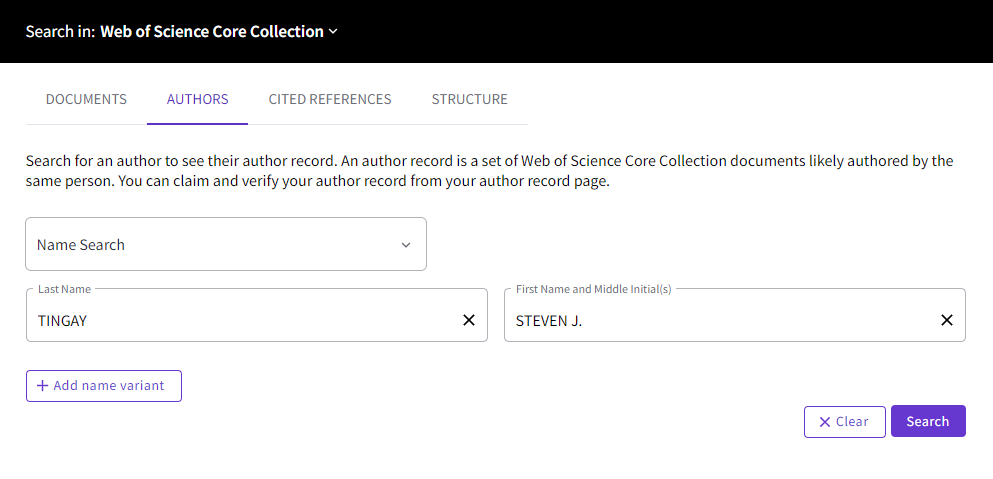
-
You may get more than one result, either because there are other authors with the same or similar name or because your publications have been split across more than one profile. If more than one profile has your publications you can select those that are yours and View as combined record.
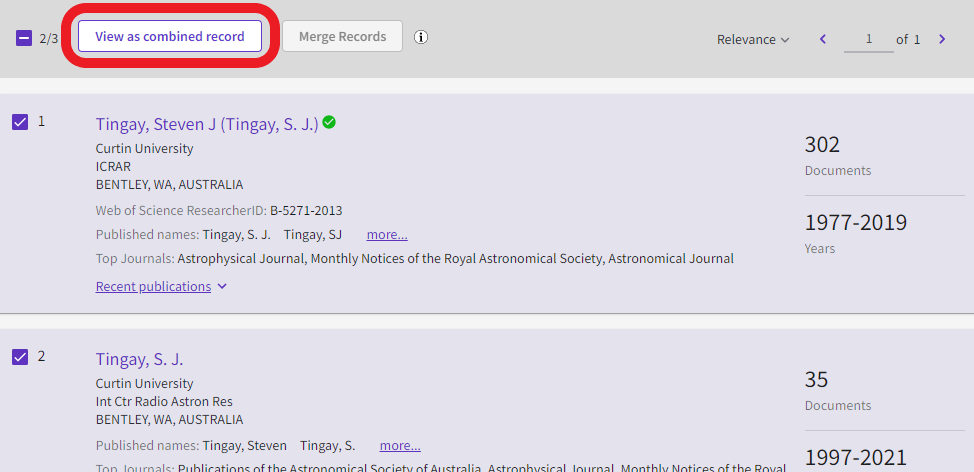
-
This should bring up an author record page. You should double-check that all of the publications are yours as it is possible the works of an author with a similar name have been falsely attributed to you.
-
If you find you need to merge one or more profiles and/or you need to remove some publications that are not yours you should do so now by selecting Submit a correction. Note that the changes will not happen immediately but will mean a better author record in the long run.
-
Select the option to View as a set of results.
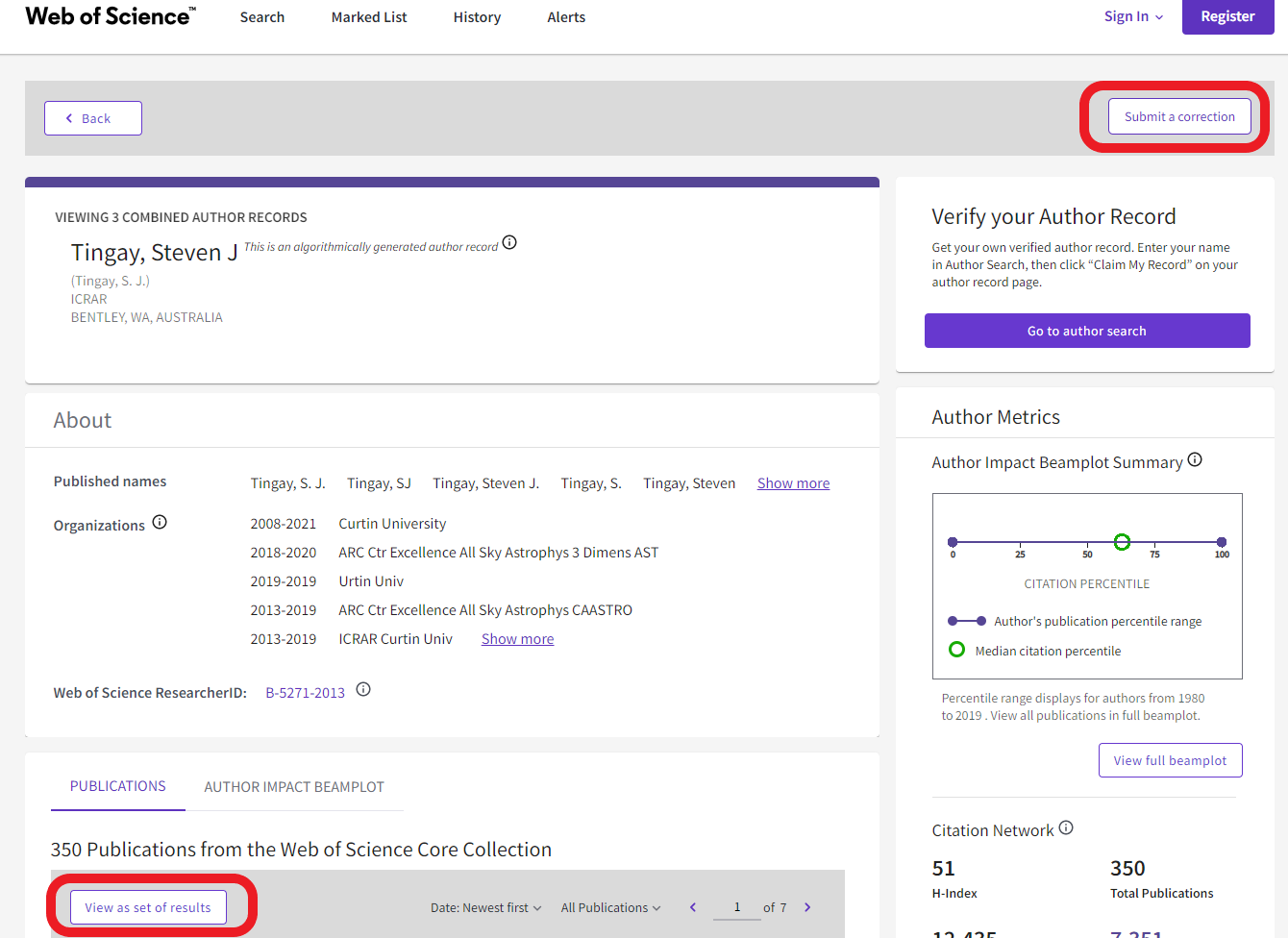
-
If all of these publications are yours you can immediately create reports from the results screen.
-
If there are some publications here that are not yours, even if you have submitted a correction it will take some time for the corrections to be made, so if you want to analyse the results immediately you will need to add those papers that are yours to a marked list.
- Select those publications that are yours and then Add to marked list.
- Once you have selected just your publications select the Marked List option at the top of the page. This will take take you to a new results screen with just those publications added to your marked list.
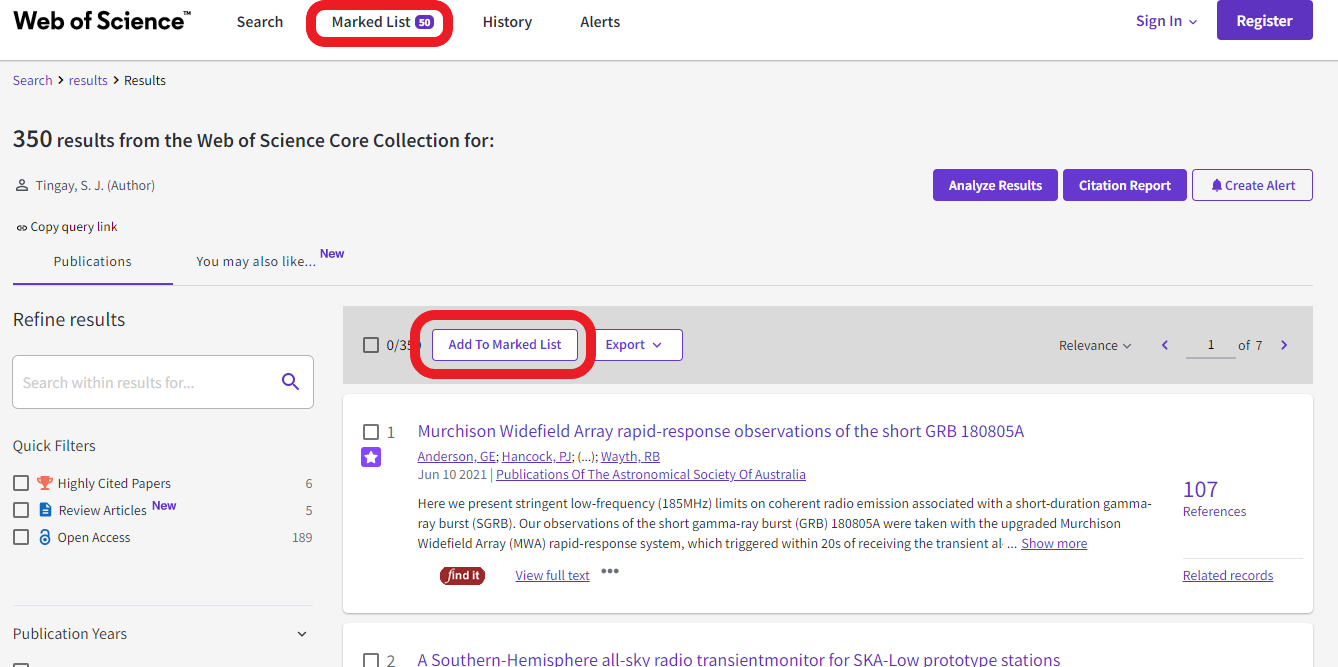
Create a citation report
The citation report includes:
- the total number of publications, citations and citing articles along with the totals without self citation
- an h-index and average number of citations per year
-
a graph plotting the total number of publications and citations per year
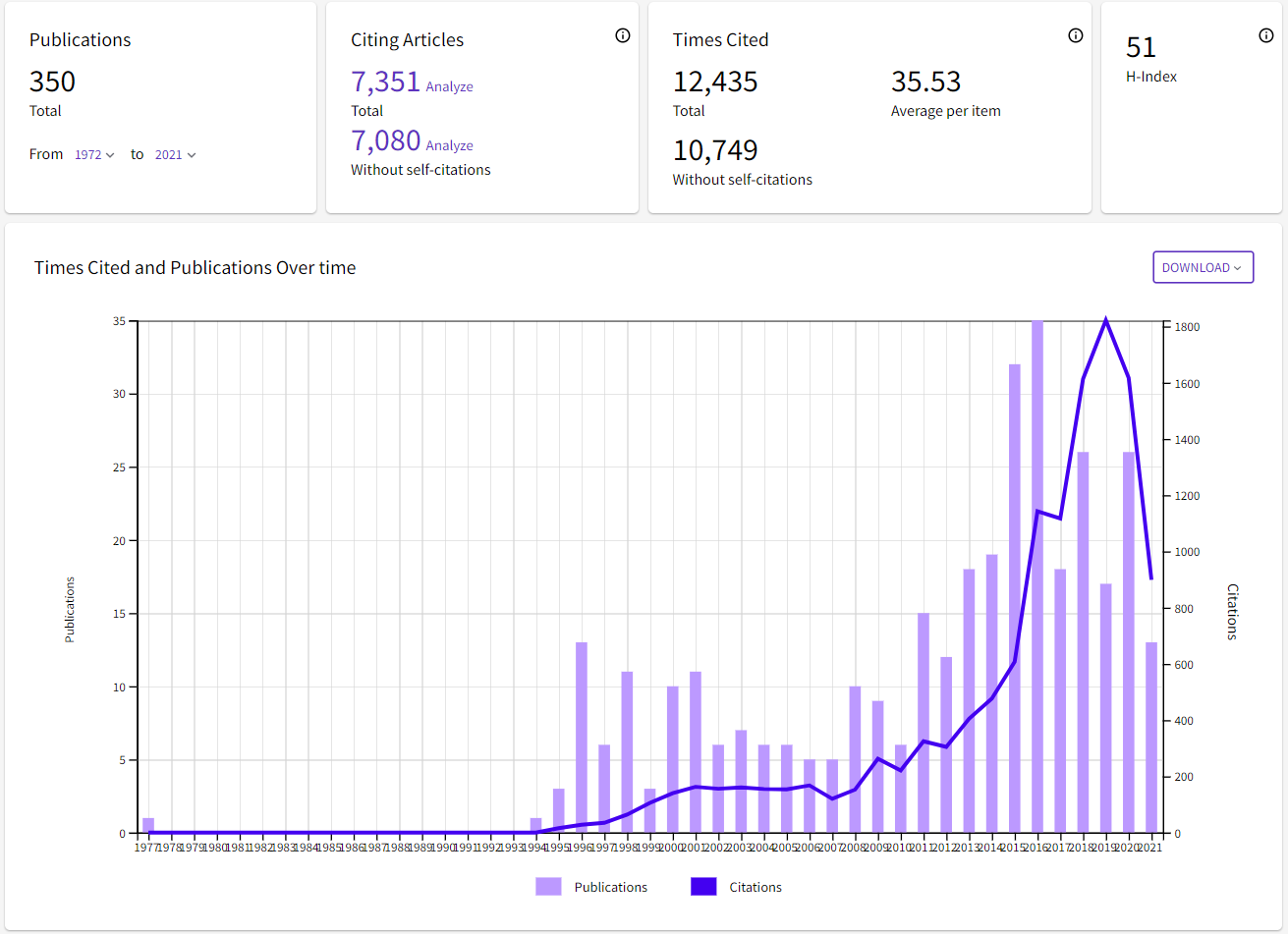
- There will also be a list of all of the author’s publications with the total and average citations for each along with the number of citations per year for the last five years but the list can be adjusted to display the annual citations for previous years
- By default the report will cover the whole time period over which the documents were published but this can be adjusted to a narrower time period
- The list can be sorted to display by publication date and by time cited
- The publications list with the citation data can be exported as a csv file to be viewed in Excel
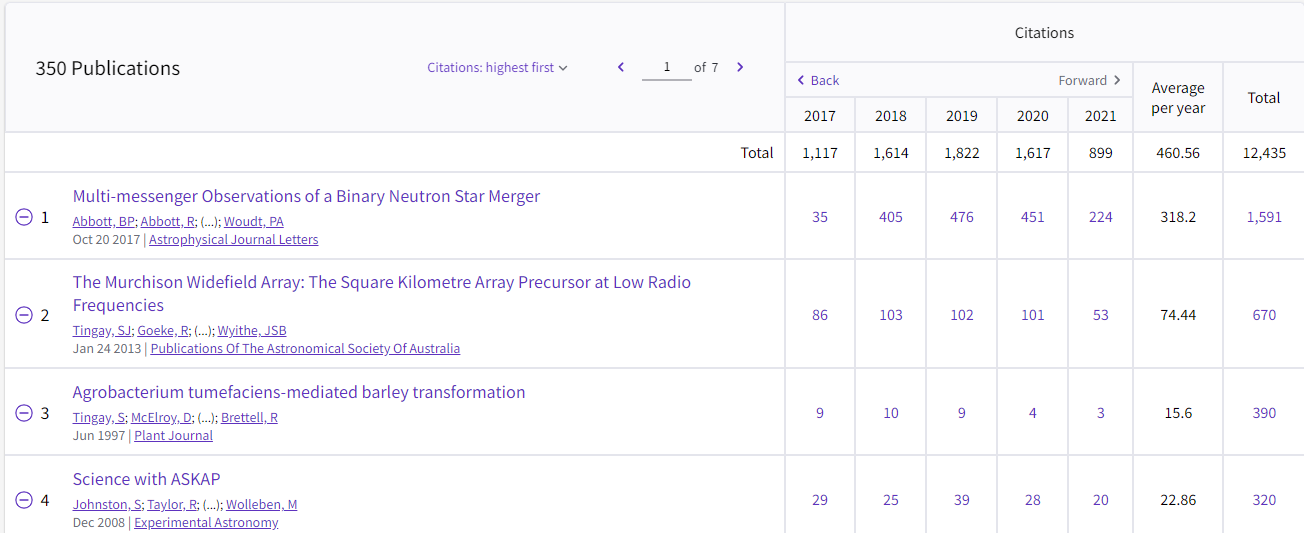
Analyse results
Results Analysis will give you a breakdown of the number of publications using various criteria.
- This will include a visualisation of the data as a treemap or bar graph displaying the 5-25 top results which can be downloaded as a jpeg.
- The data can also be displayed as a table including the numbers of publications and percentage of the total.
- Results can be analysed in different ways including by Web of Science subject category, document type, source title and authors.
- Analysing by organisation or author could be useful if looking at collaboration, countries/regions if looking at international collaboration.
- Records can be selected and excluded e.g. if looking at collaborating institutions the institution the author is currently at can be excluded.
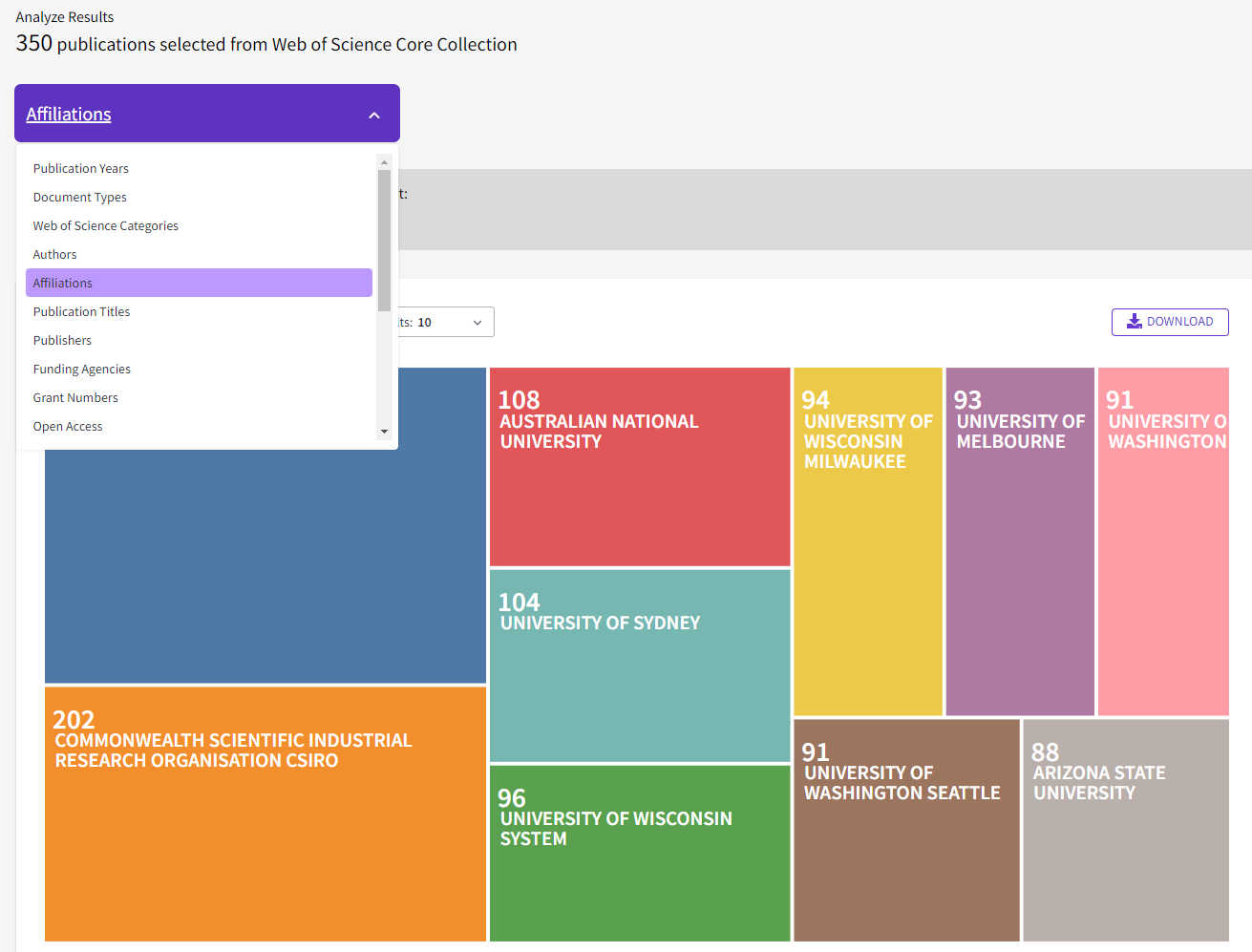
The Analyse results tool can be used to analyse any set of results so can be used for purposes other than analysing the output of a single author.