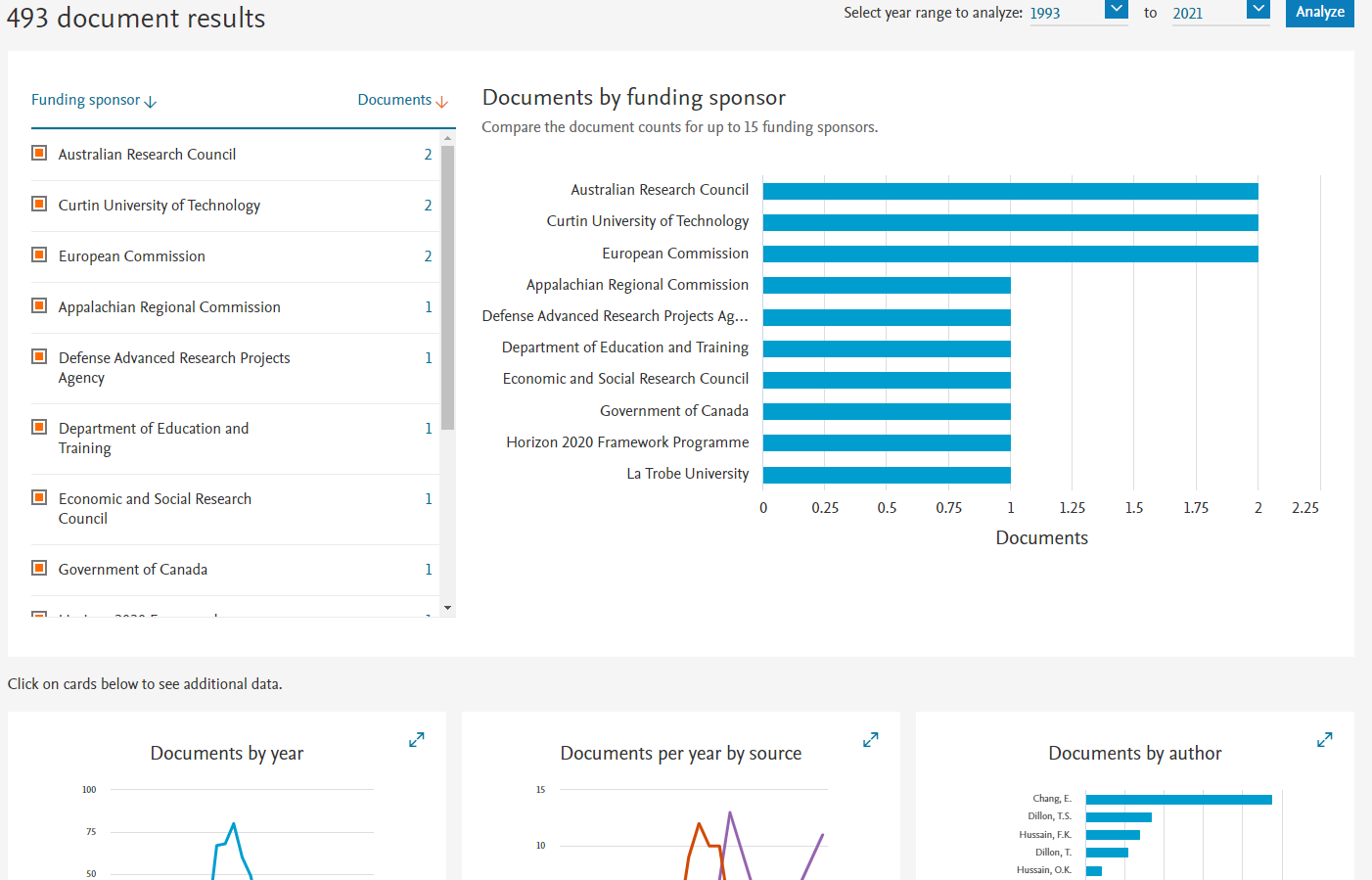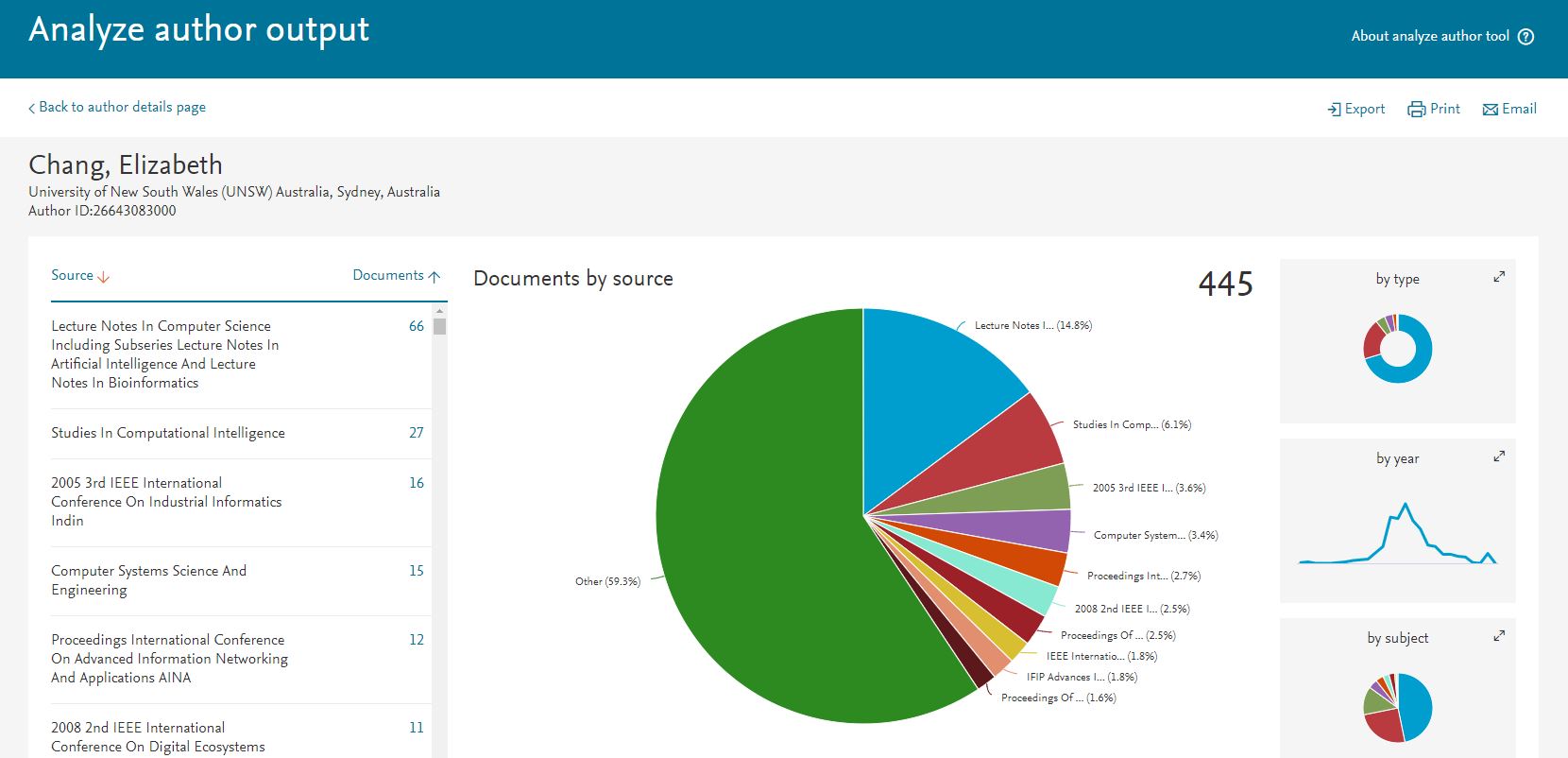Demonstrating impact
Find your publications
To generate a citation or bibliographic report you will first need to find all your publications that are indexed in Scopus.
-
From the search page select the Authors tab.
-
Enter either your name or Scopus AuthorID.
- You might use your initials if there are likely to be variations of your name’s spelling e.g. Elizabeth or Elisabeth.
- This is likely to give you a lot more results so you may wish to also narrow the search by adding an affiliation.
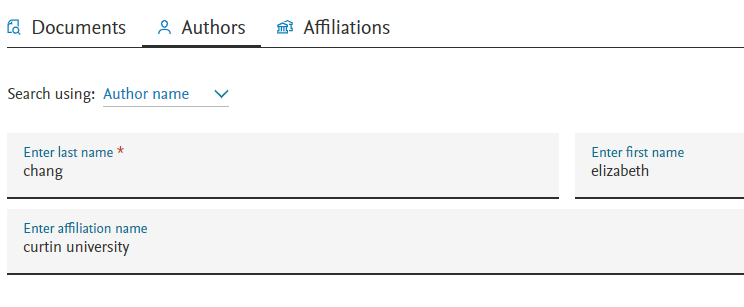
On the author results page the work of each author profile that fits the search criteria is listed. As this is an automated process your output could be split across more than one author profile or another author’s work may be incorrectly allocated (if they have a similar name, field of research etc.)
-
It is recommended you check if the documents in a profile are all yours.
-
If you have a single result that you are confident is an accurate and comprehensive list of your publications in Scopus click on your name to go to the author profile where you can either see a Citation Overview or Analyse Author Output . If you are unsure all of the publications are yours can click on the number in the documents column to see the publications.
-
If you have multiple results select all of those that yours and Show documents.
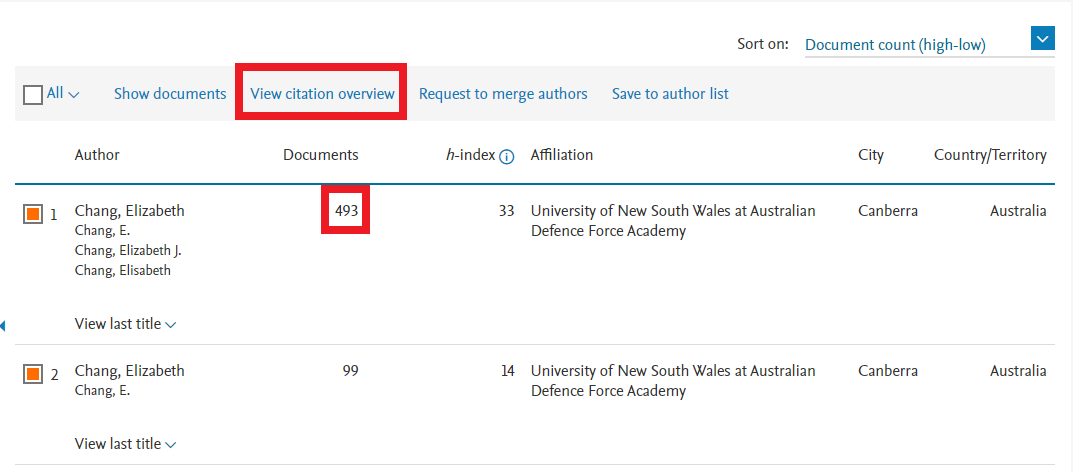
- On the documents results page if you find that some of the documents from the results are yours and others are not you can simply select those that are. From there either View citation overview or Analyse search results.
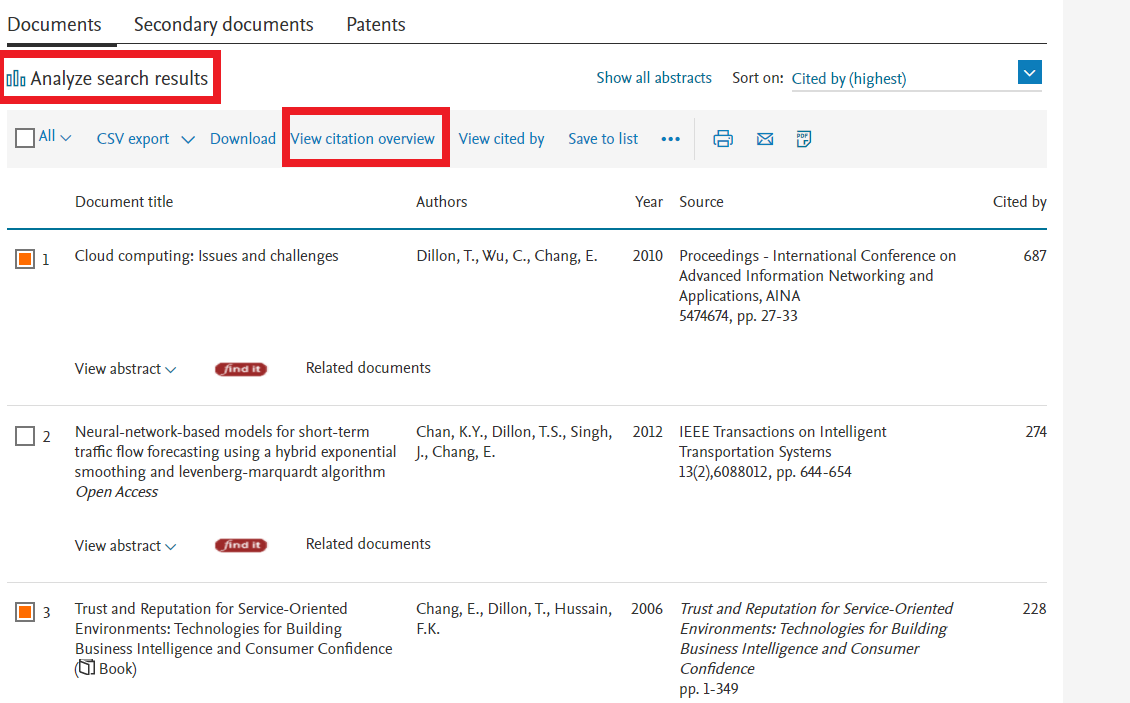
- If all of your work is not accurately and comprehensively linked together with a single author profile, either because it is split across multiple profiles and/or the work of other authors has been misattributed, you can make corrections to make the process quicker in future. See the Scopus help page for correcting your Author ID.
Note:
- There will be a delay before corrections are made, so if you want immediate results you can do so as described above by selecting those publications that are yours and running the reports based on those.
Citation overview
Citation Overview can be selected from any set of search results or from the author details page.
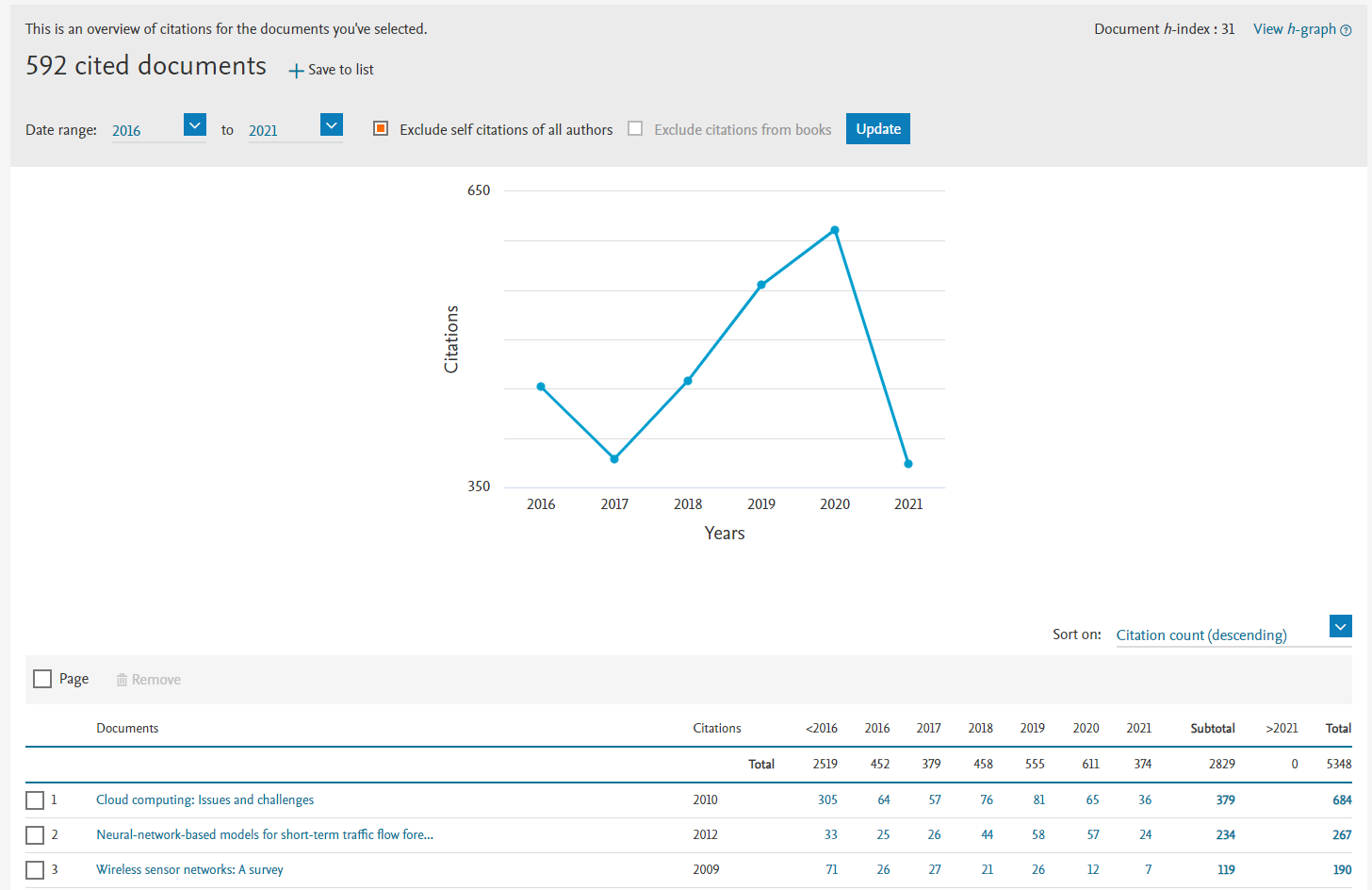
Citation Overview lists of all of your publications with the total number of citations and the citations by year (going back five years by default).
Benefits:
- You can change the range of years displayed in the table to up to 15 years. If there are too many citations you won’t be able to display them all but can download them all as a csv file.
- You can chose to sort documents by year of publication or by number of citations
- You can chose to exclude self-citations of all authors and citations from books
- A graph plotting the number of citations against the year is created
- An h-index and h-graph are also accessible.
- You can export the citation overview table as a csv. Only the years selected in the Date range in the citation overview screen will be included.
As the citation overview can analyse any set of results it could be used to analyse documents from a group of authors or the results of a subject search etc.
Analyse author results
Analyse author output can be accessed from your Author Profile.
- From the Author details screen you can get an overview of an author’s publications.
This includes:
- A graph plotting document and citation trends
- You can see variations on the author’s name and subjects areas
- You can also select Analyse author output to analyse the results in more detail
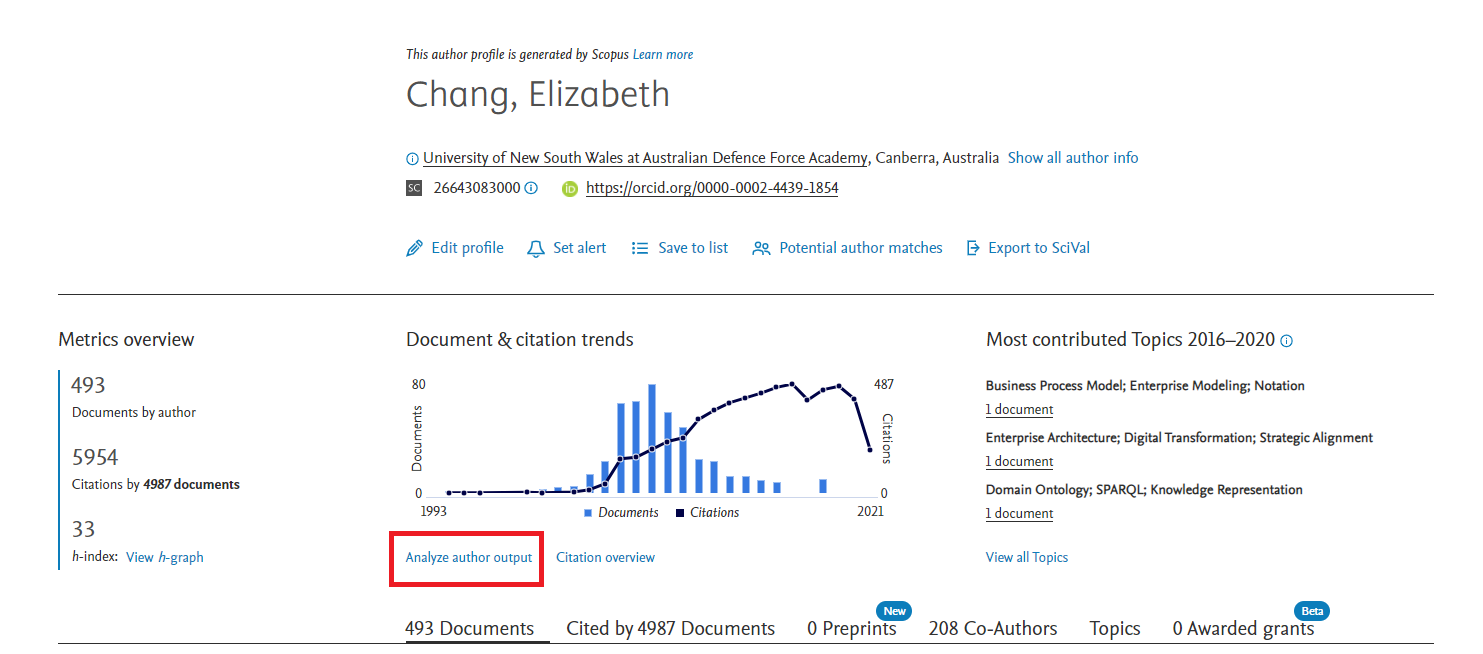
- From the Analyse author output page you can view:
- Breakdown the documents by source, type, year or subject; visualised as a graph
- Click on each option to centre it. Which ever breakdown of the documents is selected you can export the visualisation as an image file or the results as a csv to view as a spreadsheet
- You can also see an h-graph, a listing of co-authors and citations by year
Note: If all of your publications are not part of the same author profile you can generate an analyse search results report from selected search results which provides similar information.
Analyse search results
If your author profile is not up-to-date and you can’t Analyse author output the Analyse search results report can produce most of the same analytics and has some further options.
- From the document results screen you can always generate an Analyse search results report.
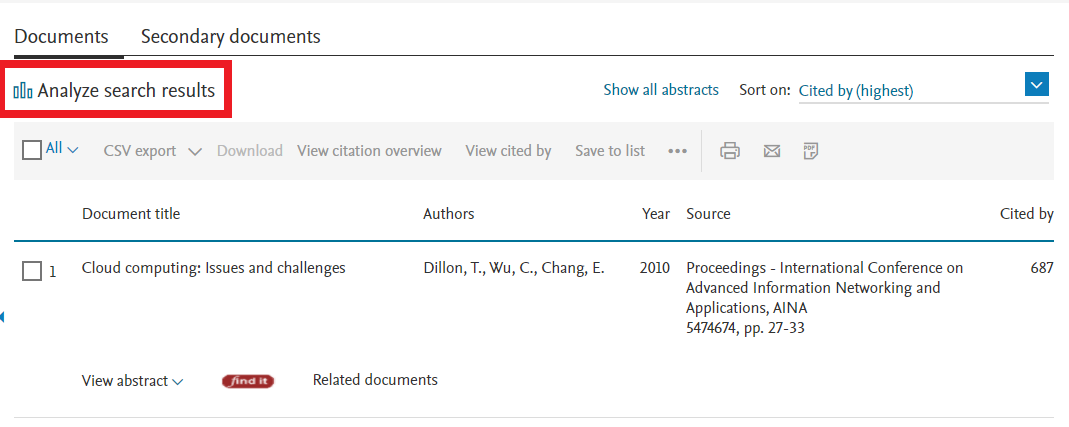
- From the Analyse search results page you can:
- See visualisations of documents by year, year by source, author, affiliation, country/territory, type, subject area and funding sponsor.
- Whichever option is selected you can export the visualisation as an image file and the data as a csv to view to view as a spreadsheet