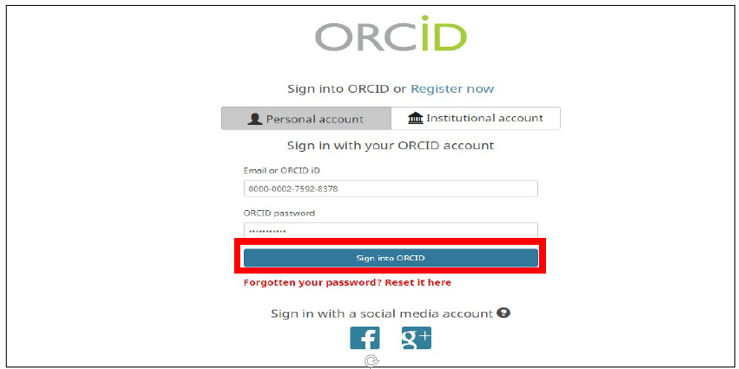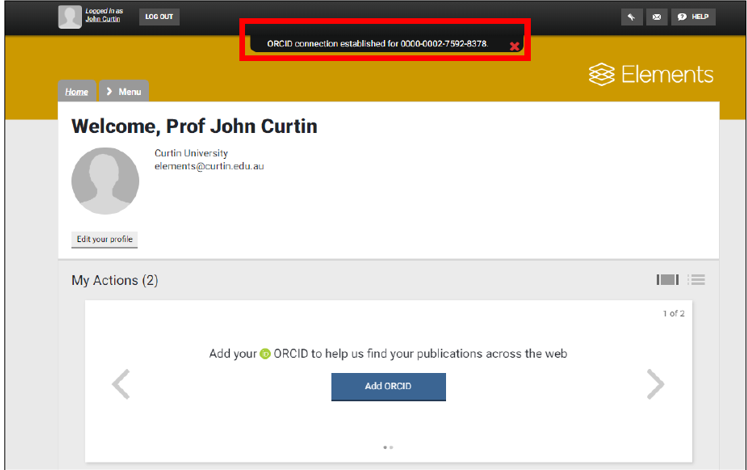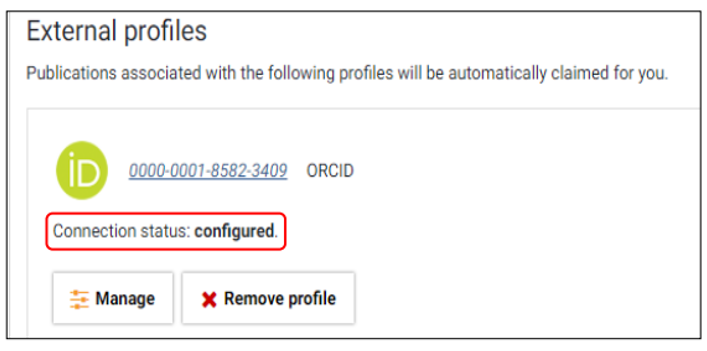Author identifiers
Connecting your ORCID at Curtin
Curtin research staff are strongly encouraged to create and set-up an ORCID and connect this to Elements, the University’s publications management system.
Curtin HDR students please note that access to Elements is restricted to Curtin staff only. However, Curtin HDR students are required to provide their ORCID on application for candidacy and can find out more by viewing the Create your ORCID guide.
Curtin aims for all research staff and students to be well-prepared for publishing their research and to receive recognition for their scholarly works.
Connecting ORCID to Elements
Connecting ORCID to Elements allows Elements to use ORCID as a source for automatic claiming. Your ORCID can be used to claim matched records from sources such as Scopus, Web of Science and PubMed. Your ORCID will be displayed in the profile section of Elements and it is essential to provide your ORCID to publishers to include with the metadata when publishing an article for these processes to work.
To connect Elements to your ORCID, follow the steps contained within the video below or view the Guide to connecting Orcid to Elements further down the page.
Note:
- Casual and Sessional staff do not have access to Elements so there is no need to add your ORCID to Elements.
- Off-campus staff will need VPN access to successfully access Elements.
You can connect your Elements profile to ORCID from your Elements account
- Log in to Elements.
-
Under My Actions click on the link to Add ORCID.
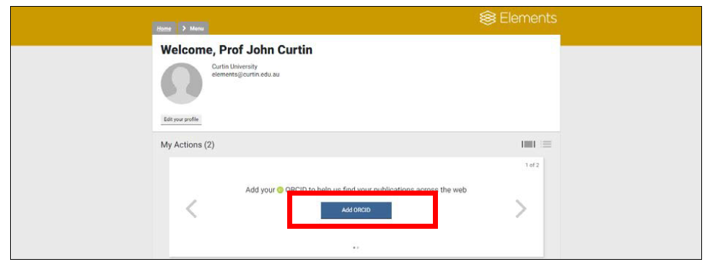
-
Sign-in using your ORCID credentials. If you have not set up your ORCID, you can click on the link to Register now
-
Authorise Elements to connect to ORCID if prompted, and your ORCID will connect to Elements.
-
To confirm your Elements profile is connected to ORCID from within Elements navigate to Menu » Manage » Publications » Automatic claiming.
-
Under External profiles click on the ORCID symbol. If your ORCID is connected then it will display as ‘connection status configured’.
Note:
Once you have connected your ORCID to Elements it is essential to provide your ORCID to publishers when publishing an article so it can be included in the article’s metadata.
Export publications from Elements to ORCID
You can import your whole publication list from Elements to ORCID via a BibTeX file.
- Log in to Elements.
- Navigate to your publications list recorded in Elements by selecting Home and then under My Summary click on Publications.
- Ensure you have claimed all your publications in Elements.
-
Export your whole publication list, using the Export button and select Export to BibTeX and save the file on your computer.
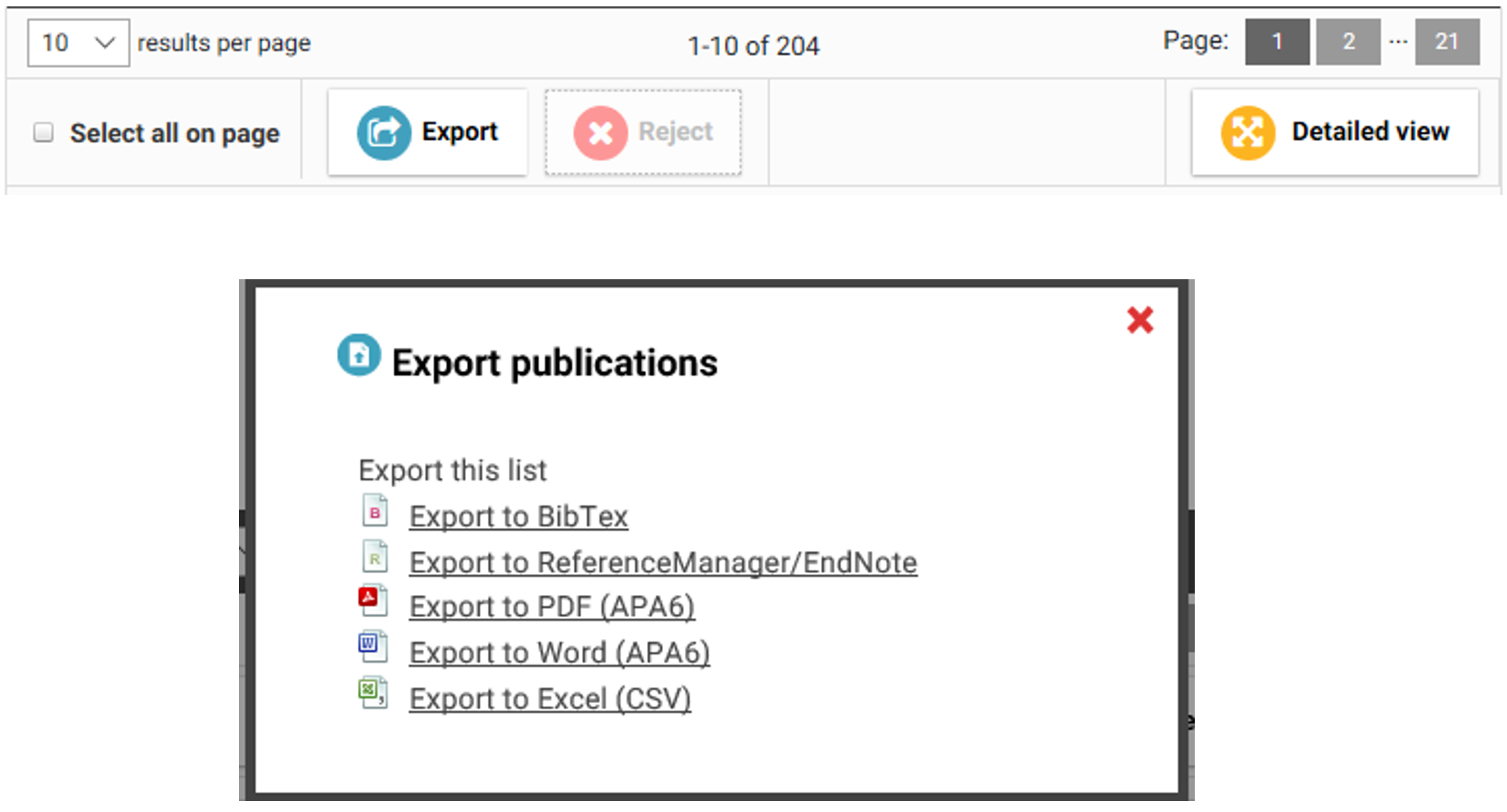
- Sign in to your ORCID account.
-
Under the Works section of your ORCID record, select Add works » Import BibTeX.
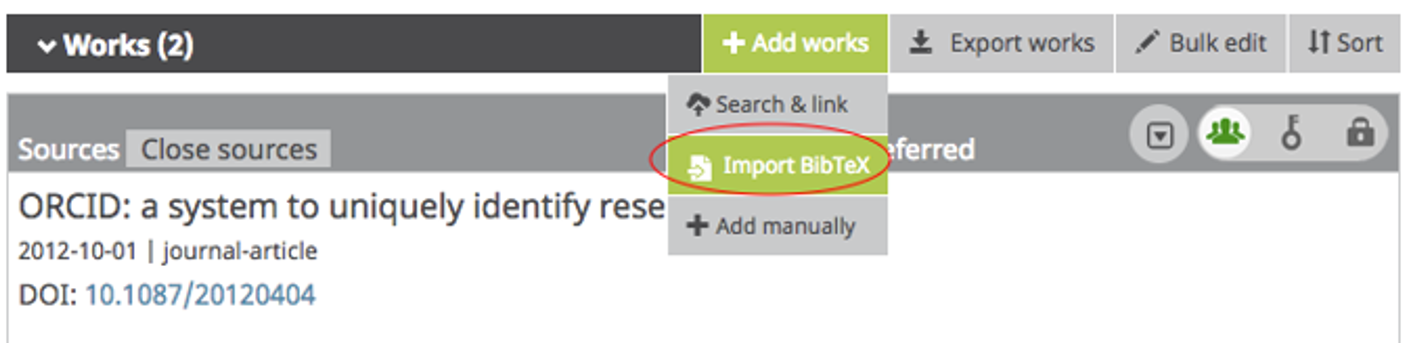
-
Select the BibTeX file you wish to import.

- From the import list you can choose to Save all or individually remove publications that you do not wish to appear in your ORCID profile.