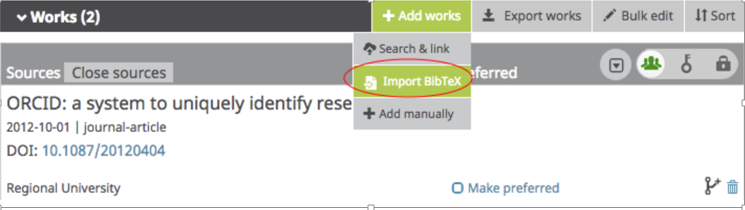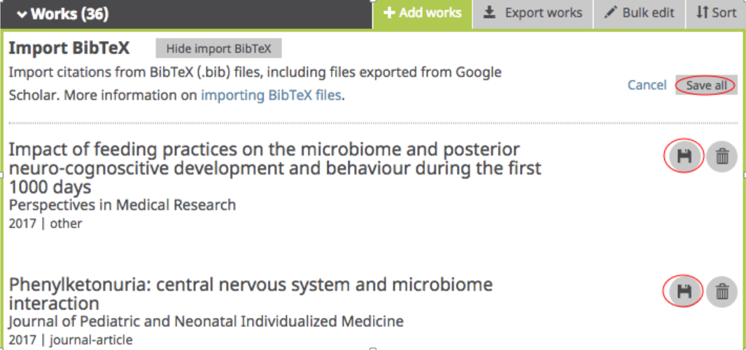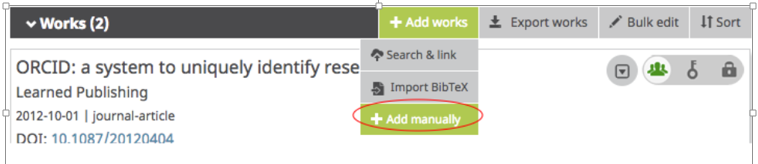Author identifiers
Connect your ORCID profile and add publications
There are four ways of adding your publication records to ORCID:
- Adding works by direct import from other systems
- Adding works manually
- Adding works by importing from a BibTeX file
- Adding works using identifiers
Add works by direct import from other systems
You can add works by direct import from other systems (such as Scopus, Web of Science, CrossRef) using the Search & Link Wizard.
Watch the short video below to learn how to import using the wizard.
How to import works into your ORCID record using a Search & Link wizard from ORCID on Vimeo.
-
Connect Scopus AuthorID to ORCID
Import your publications from Scopus by connecting to your Scopus AuthorID to ensure your publications are added to your ORCID. -
Publons ResearcherID & ORCID Integration
Create or access your ResearcherID on the Publons platform and from there export your publications to ORCID. You currently cannot import publications from Publons to the ORCID platform. -
Import from a Google Scholar Profile
Import publications as BibTex files from Google Scholar. -
CrossRef
Use the Search and Link Wizard to connect to CrossRef and all your publications with a DOI will automatically be added to ORCID as they are published (as long as you have submitted your ORCID to the publisher during the submission process).
Import works via BibTeX
You can import works saved in a BibTeX file into the Works section of your ORCID record, for example when importing from a Google Scholar Profile or exporting from Elements to ORCID.
-
From your ORCID record, navigate to the section on Works> Add works> Import BibTeX
-
Click Choose File to open the file menu. Select the relevant BibTex (.bib) file you wish to import.
-
The publications from the file will appear in a list as shown below.
-
To save/ delete the publications:
i) As a whole list: use the Save all button
ii) As individual works: Use the save disk icon next to each publication.
iii) To delete publications: use the trash can icon to delete individual publications.
Note:
- The BibTeX import/export feature has its limitations so it is recommended that you only use BibTeX to import/export works if there is no other option.
- More information on importing/exporting using BibTeX can be found on the ORCID site.
Add works with an identifier
If a publication has an identifier such as a DOI it can be added manually by going to Works » Add Works » Add DOI (or add ArXiv ID or Add PubMed ID).
-
From your ORCID record, navigate to the section on Works » Add Works » Add DOI (or add ArXiv ID or Add PubMed ID).
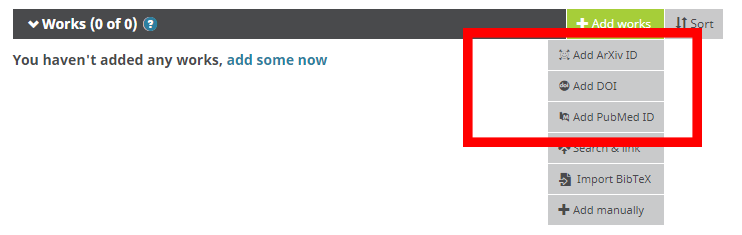
-
Type or paste the identifier in.
-
Check the details and if required edit the record.
Add works manually
If you are unable to import your works from another source, you can add them to ORCID manually using the link to Works » Add Works » Add manually.
-
From your ORCID record, navigate to the section on Works » Add works » Add manually.
-
Add the details of your work in the box as requested. ORCID recommends that you add as much information as possible.
-
Ensure to add the work ID, which can be a DOI, ISBN, URL or other identifiers as ORCID uses this to check the identifier’s source to see if it is valid. If not valid, you will receive an error message.
-
Select a visibility setting that allows others to see your work - you are encouraged to select ‘Everyone’ so your work can be viewed by anyone who visits the ORCID website.
-
After completing the form, click the Add to list button.
-
Your work will be displayed on the main page of your ORCID record under the heading Works.
View the ORCID Support - Add works manually page for further guidance.